So you have an Instagram account and a Facebook page, but they’re not linked. To start, make sure you’re an admin of the Facebook page you wish to link your Instagram to, and have below properties ready.
- An Instagram Professional Account
- A Facebook Page
Switch to Instagram Professional Account
Turning an Instagram account to a profession account is very simple and is completely free. Here is how you are going to do it.
- Tap profile icon
 or your profile picture to go to your profile.
or your profile picture to go to your profile. - Tap menu
 button at the top right corner of the screen, tap
button at the top right corner of the screen, tap  Settings and privacy, then Account type and tools, tap Switch to Profession account.
Settings and privacy, then Account type and tools, tap Switch to Profession account. - Then in the section Which Best Describe You, you may choose Creator or Business, either one is acceptable.
- After choosing your category, simply follow the instruction to complete further steps.
Link the Instagram Account to Your Facebook Page
- Sign in to your Facebook account.
- Select Pages on the left, and then select the page you are going to connect your Instagram account to. If you don’t have a page and wonder how to create one, click here >
- Select Settings at the bottom of the Manage Page menu on the left.
- Select Instagram from the Page settings menu.
- Select Connect account.
- Enter your Instagram account credentials (username and password) and then select Log In.
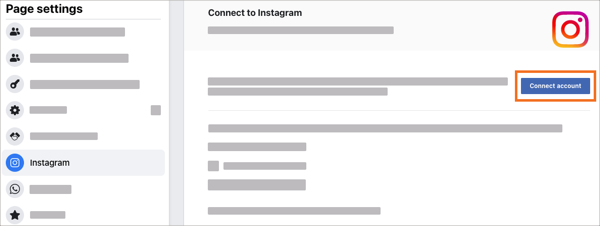
Now you Instagram account shall be linked to your Facebook Page. If you want to connect the Instagram to an app, you may keep reading.
Connect the Instagram Account to Biobiogo
Connecting your Instagram accounts to DolphinSuite is very simple. To do so, click here or click Settings on the top menu bar, click Social Connect, then click Connect Instagram to start the connection process.
Please read through the follow content before connecting your account, because the connecting process is not very friendly designed.
To start connecting, click on the Connect Instagram button and a dialog will be prompted up, it shall be look like the following screenshot.
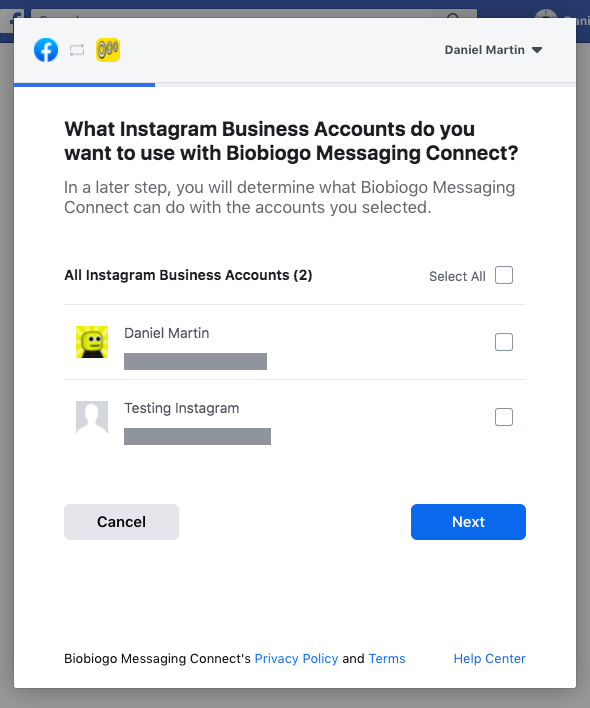
In this dialog you shall choose the Instagram account which you would like to connect to the app. You may all Select All to connect all accounts to the app.
However, it can also be look like the following screenshot if you have connected your account to this app before.
In this case you shall click on the Edit Settings button to review your permissions you have given and make sure you are connecting the right accounts.
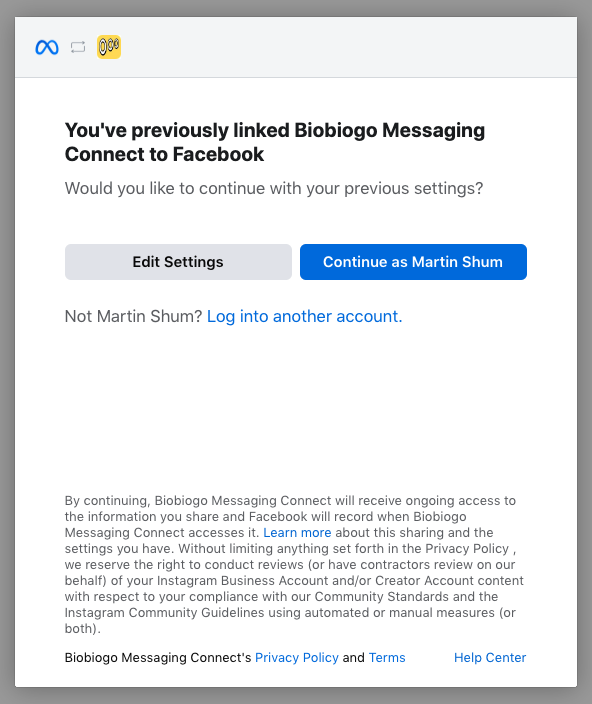
This is very important, after having selected your Instagram account(s), you will also need choose the Facebook Page(s), which must be the pages the Instagram accounts (you have selected in the previous step) linked to.
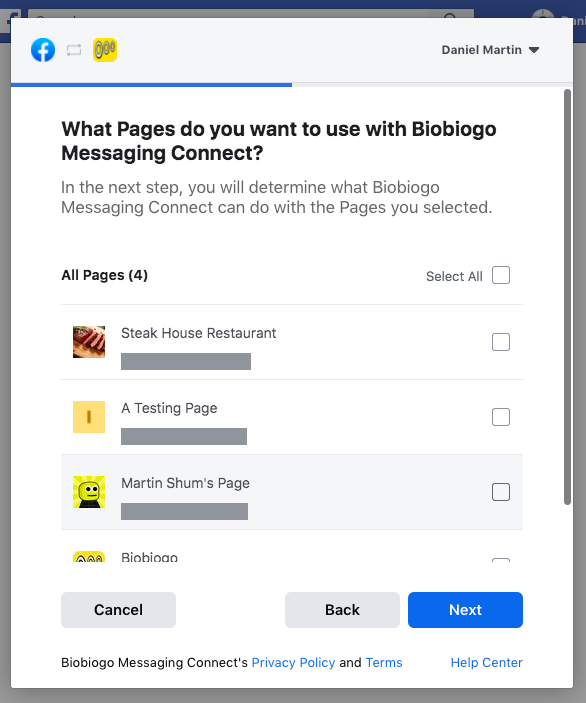
Choose the right Pages, click Next to review the permission and proceed. You shall be good to go.
If you have not missed any steps of the above, you Instagram accounts should be connected to the app properly.
If you have any questions, please contact us for supports.