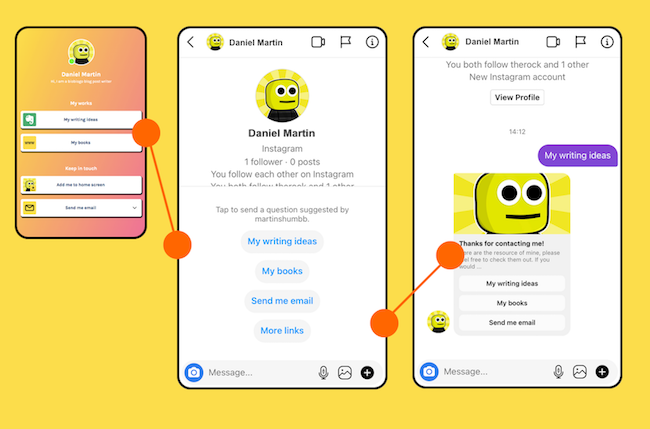
Preparation
To connect Biobiogo to your Instagram messaging inbox, you are required to have below properties ready.
Good news is obtaining all these things are pretty simple and free, you likely already have all the components you need to get started
- Switch your Instagram to a Professional Account
- A Facebook Page
- Connect your Instagram Account to your Facebook Page
1.
Get Instagram Professional Account
Make sure you can successfully connect your Instagram account to a Facebook page, you will need a professional account of Instagram.
Turning an Instagram account to a profession account is very simple and completely free. Here is how you are going to do it.
- Tap profile icon
 or your profile picture to go to your profile.
or your profile picture to go to your profile. - Tap menu
 button at the top right corner of the screen, tap
button at the top right corner of the screen, tap  Settings, find Account, then tap Switch to Profession account.
Settings, find Account, then tap Switch to Profession account. - Then in the section Which Best Describe You, you may choose Creator or Business, either one is acceptable.
- After choosing your category, simply follow the instruction to complete further steps.
Either Creator or Business account are able to be connected. However, if you wish to have the persistent menu (as is like below), you should have the Business Account.
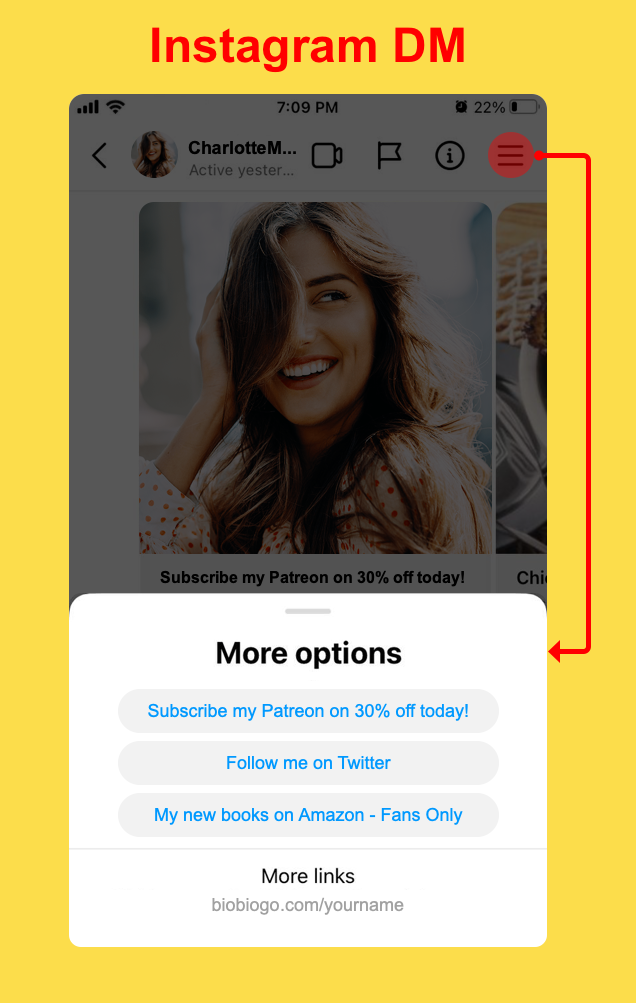
2.
Connect Instagram Account to Your Facebook Page
- Sign in to your Facebook account.
- Select Pages on the left, and then select the page you are going to connect your Instagram account to. If you don’t have a page and wonder how to create one, click here >
- Select Settings at the bottom of the Manage Page menu on the left.
- Select Instagram from the Page settings menu.
- Select Connect account.
- Enter your Instagram account credentials (username and password) and then select Log In.
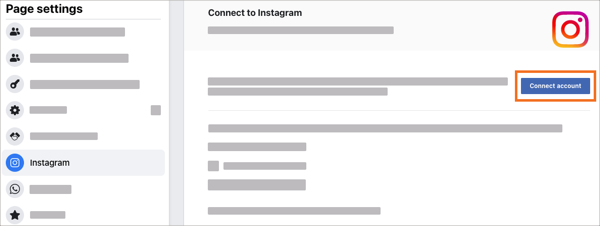
3.
Connect Your Biobiogo to The Instagram Messaging Inbox
Having your Instagram account connected to your Facebook Page, go back to Biobigo account.
- Click on Settings on the top menu bar.
- Click on Connect to messaging apps at to top of the left-side section.
- Select Instagram Messaging in the dropdown menu.
In this section click Connect Instagram messaging button. Then you will be prompted to select the Instagram account and the Facebook Page the Instagram account connected to.
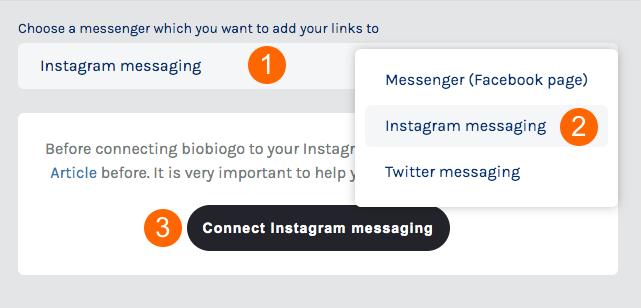
Prompt step 1: Select the Instagram account you wish to connect.
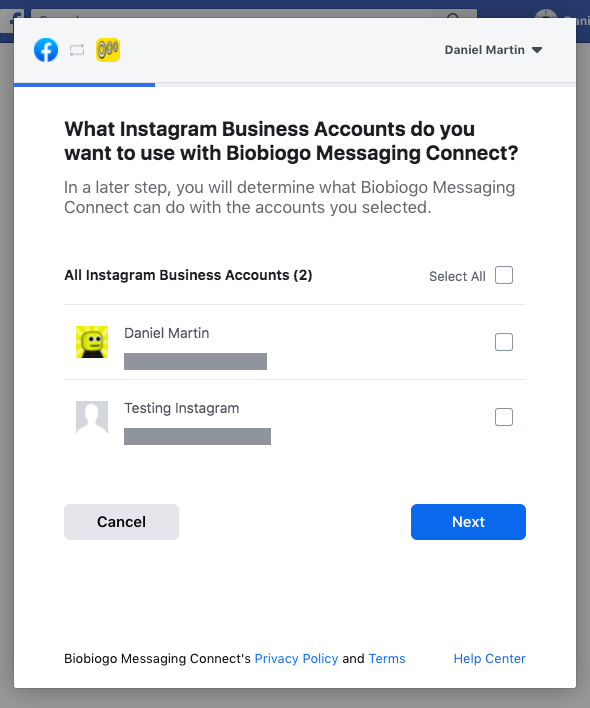
Prompt step 2: Select the page which your Instagram account connected to.
This step is very important, if you have chosen a mismatch page, your Biobiogo will not be working in your Instagram massaging inbox.
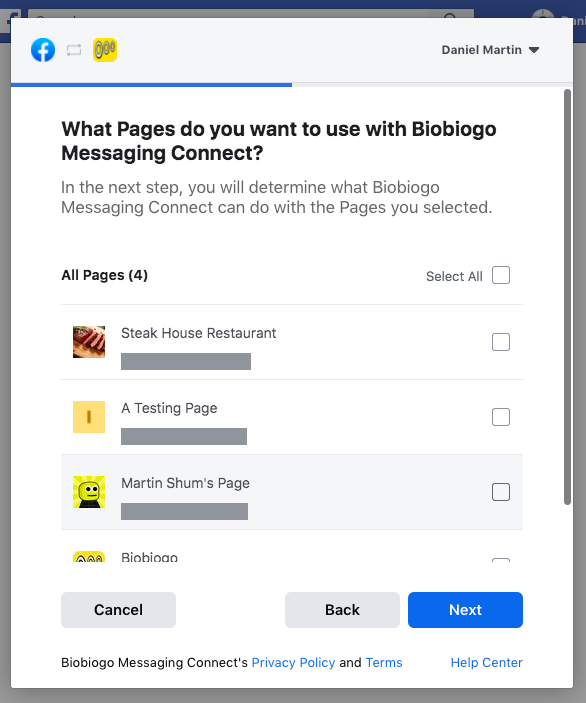
4.
Add Links to Your Instagram Messaging Inbox
Having connected your Instagram account to Biobiogo, you will be able to connect your links to the messaging inbox.
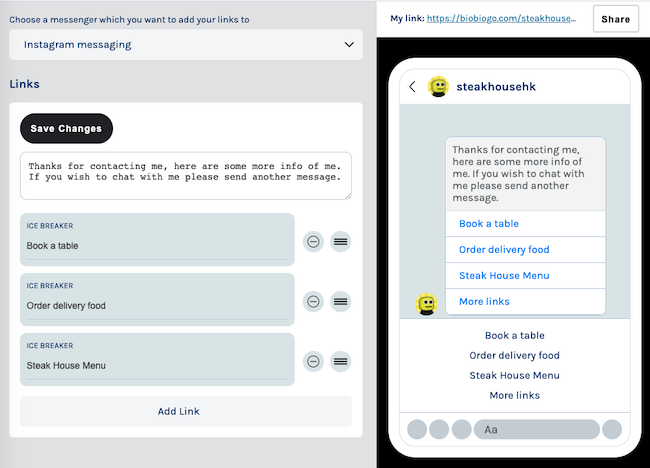
Enjoy!