Instagram has become a cornerstone of many brands’ social presence, driving profitable traffic to landing pages, growing conversions, and building an engaged audience.
Real followers can help your brand to reach larger audience and close more sales. Real followers that like, comment and engage with your content.
Getting real followers is not an easy thing to do, rewarding a coupon to the visitors when they start following you is an attractive idea to get the job started.
See the following graphic to learn how Instagram Shop & Facebook Shop app helps to encourage your store visitor to follower your Instagram and engage your posts.
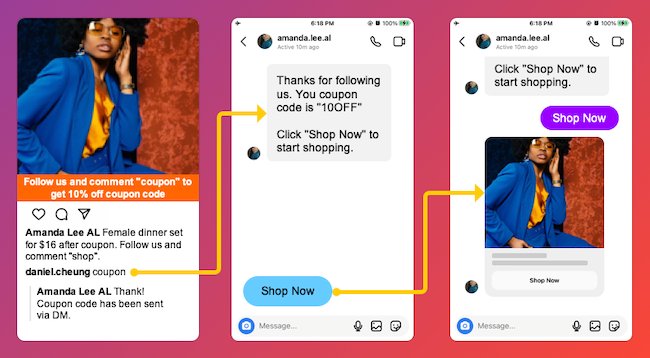
To setup a post work like the above graphic is much simpler than you think.
All you have to do is
- Create a Shoppable Post (how to do it?)
- Config the Automation to Work with Your Followers
1. Create a Shoppable Post
Creating a Shoppable Post only requires a couple of click as we have introduced our Shoppable Post in a previous post, click here to learn more.
2. Config the Automation to Work with Your Followers
Step 1
While setting up the automation on the shoppable post, you will choose the second one as your automation template.
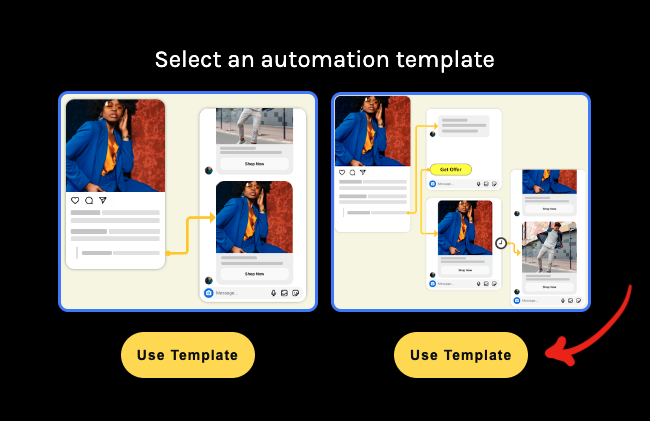
Step 2
In the Condition component, choose a follower from the select box The commenter is.
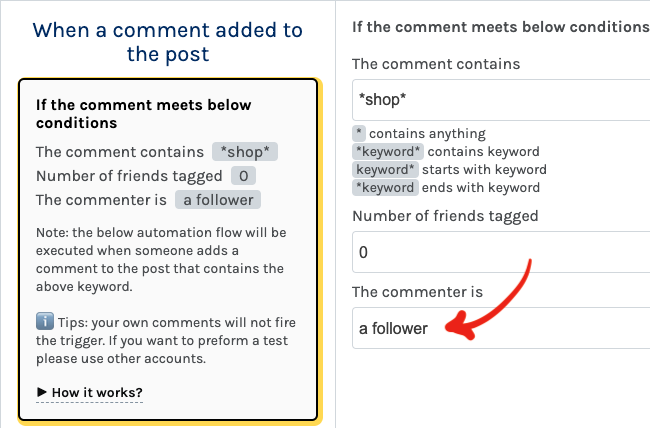
Step 3
In the Reply to Comment component you may set a message like “Please check your DM” as we will DM the coupon code to the commenter.
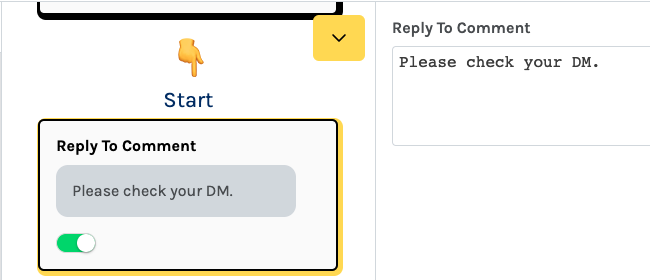
Step 4
In the Send Private Message component you may set a message that contains the coupon code as this message will be sent to the commenter’s DM inbox, and also define the Button Label, for example “Shop Now” as there will be a button accompanied with the message. Like the following graphic.
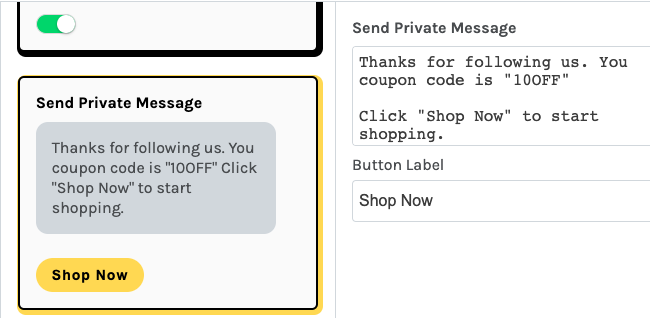
Step 5
Finally in the Send Call-to-Action component, you will set a multiple media message which will be sent to the commenter’s DM inbox when the commenter click on the “Shop Now” button on the above message you have just set. Like the following graphic.
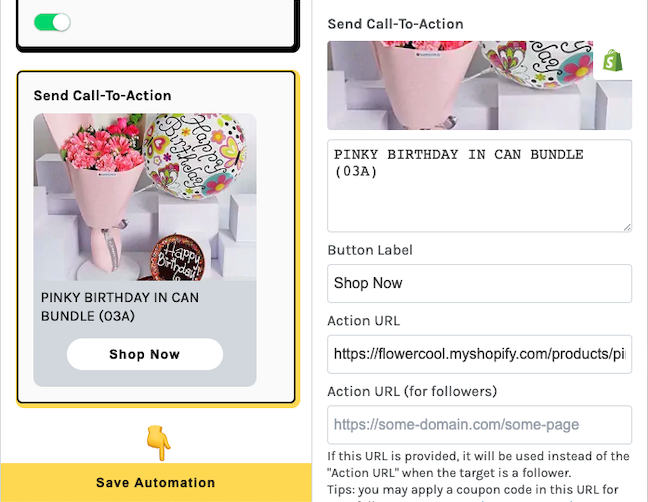
The last thing is click on the Save Automation button to deploy the automation the post you have created.
Go and have a try now.