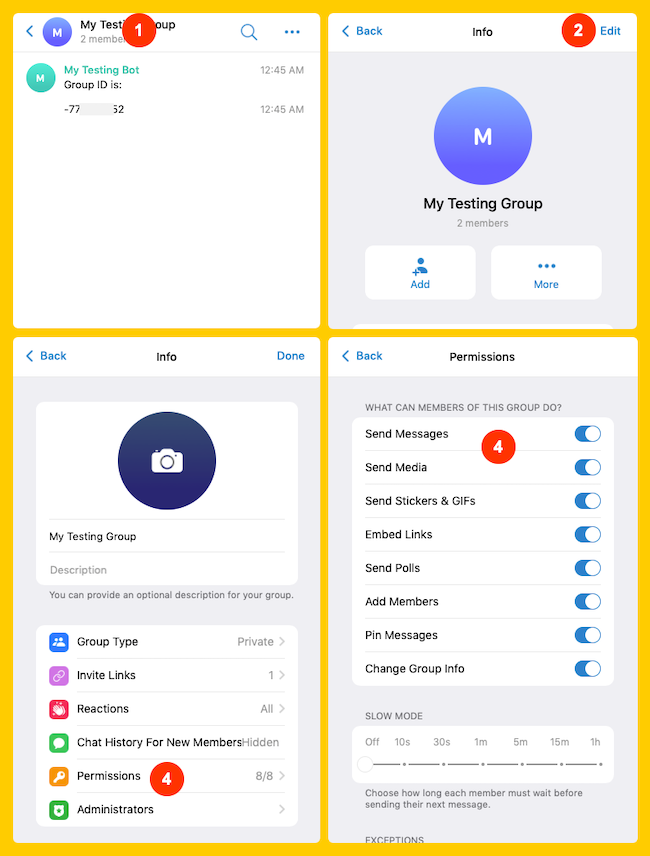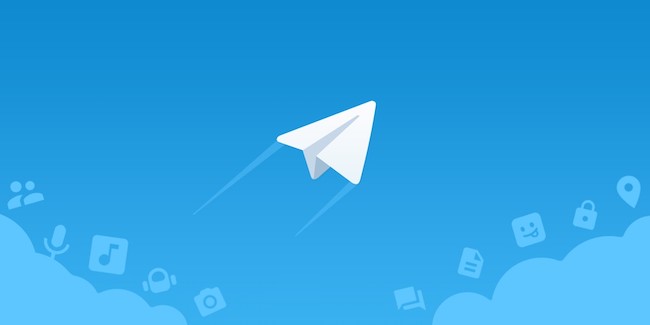
Biobiogo partners with Telegram app to launch the Telegram Private Group Link feature to help creators distributing contents via a private group in Telegram and Get Paid.
- Create a Telegram Bot
- Connect the Bot to Your Biobiogo
- Create a Telegram Group & Add the Bot to It
- Add the Group to Your Biobiogo
1. Create a Telegram Bot
Click here https://telegram.me/botfather to talk to Telegram BotFather. In the chat box, hit Start.
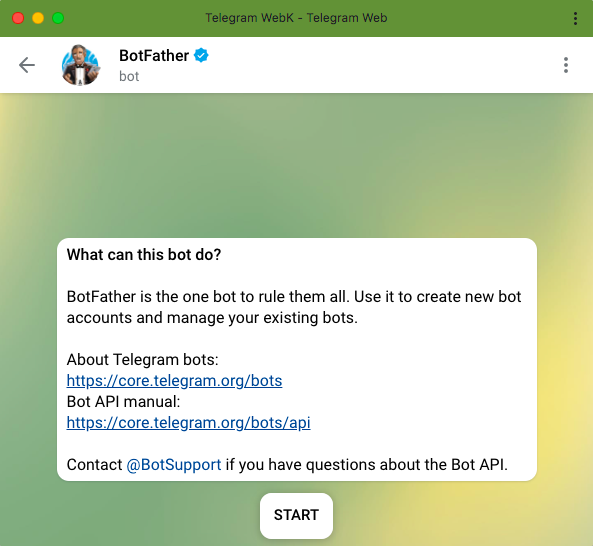
To create a new Telegram bot, send command /newbot.
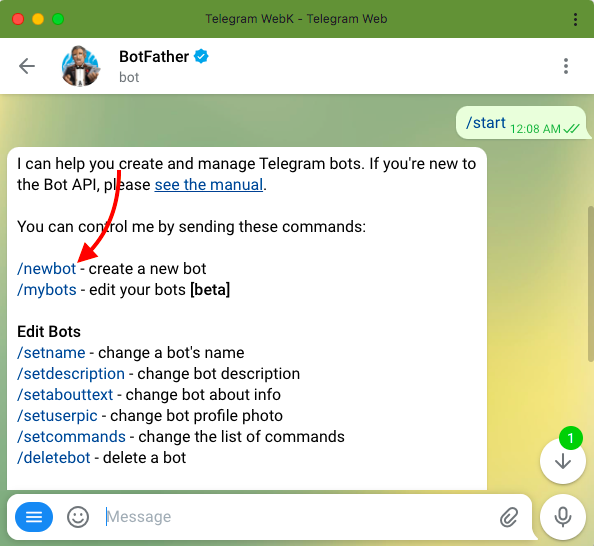
Then you will be asked to give the bot a friendly name and a username. A friendly name can be any words. But a username must end in bot. E.g. Tetris_bot or Tetrisbot.
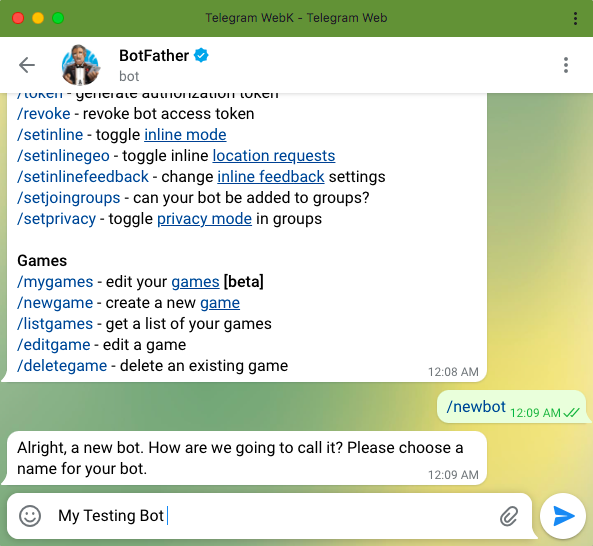
After sending your friendly name and username, you will be given an access token Which you will need it to connect the bot to your Biobiogo, copy it.
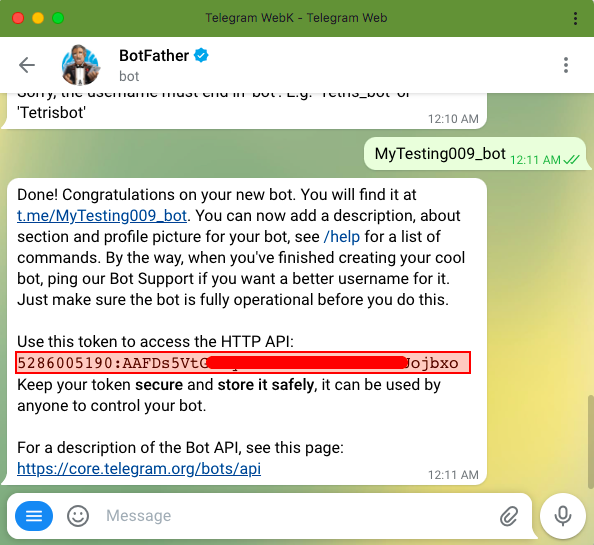
2. Connect the Bot to Your Biobiogo
Login to your Biobiogo account. Click Settings on the top menu bar, scroll to the Social Integration section, select Telegram bot to continue.
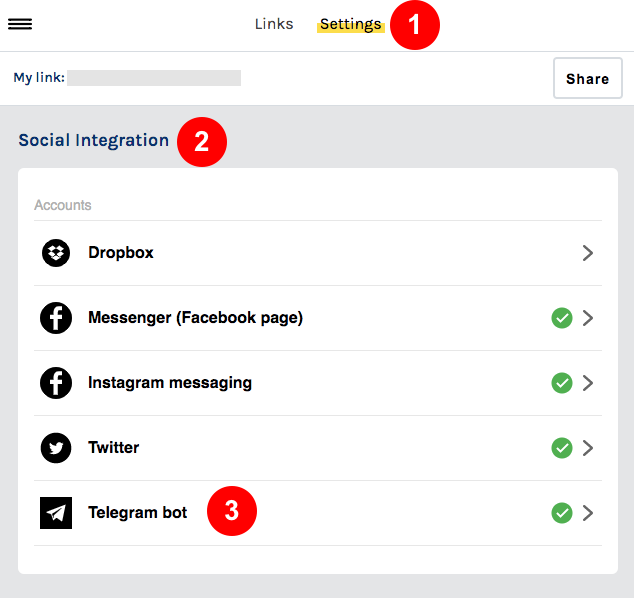
Insert your Telegram bot access token and click Connect. Then your bot will be connected to your Biobiogo promptly.
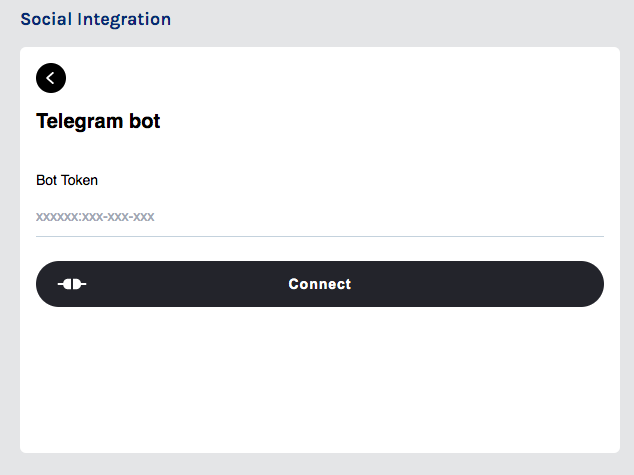
3. Create a Telegram Group & Add the Bot to It
Create a telegram group and add the bot to it, or add the bot to an existing private group. Once the bot added to the group, the bot will tell you the Group ID. Copy the ID, it will be needed for a further step.
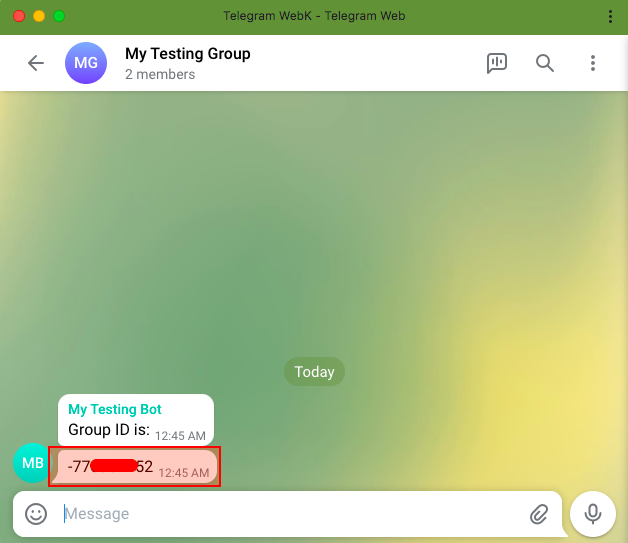
Set your bot as a group admin. To do so, in the group chat box tap the group name on the top menu bar, tap Edit at the top right screen, tap Administrator, then add your bot.
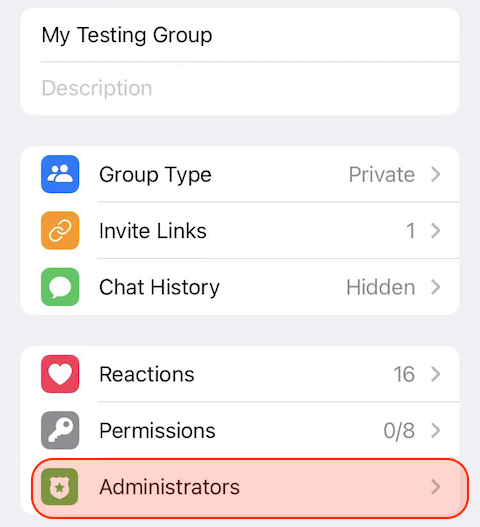
4. Add the Group to Your Biobiogo
Go be to your Biobiogo account dashboard and preform following steps
- Click Add Link button, then choose Telegram Private Group
- Insert your Group ID
- Click on the money icon $ and set your price
- Click Save button.
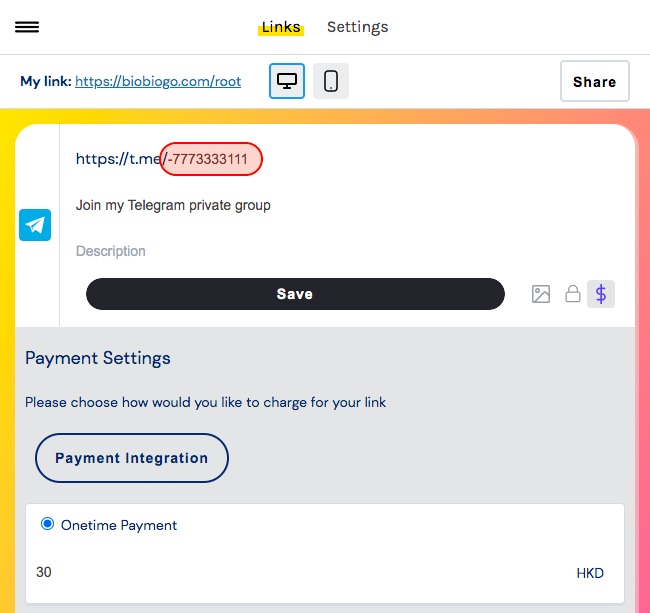
5. Tips
Group Member Permissions
If you would to set a restriction on the group members, for example, disabling message sending permission on them.
To do so, go to your group chat box, tap the group name on the top menu bar, tap Edit at the top right screen, tap Permissions.