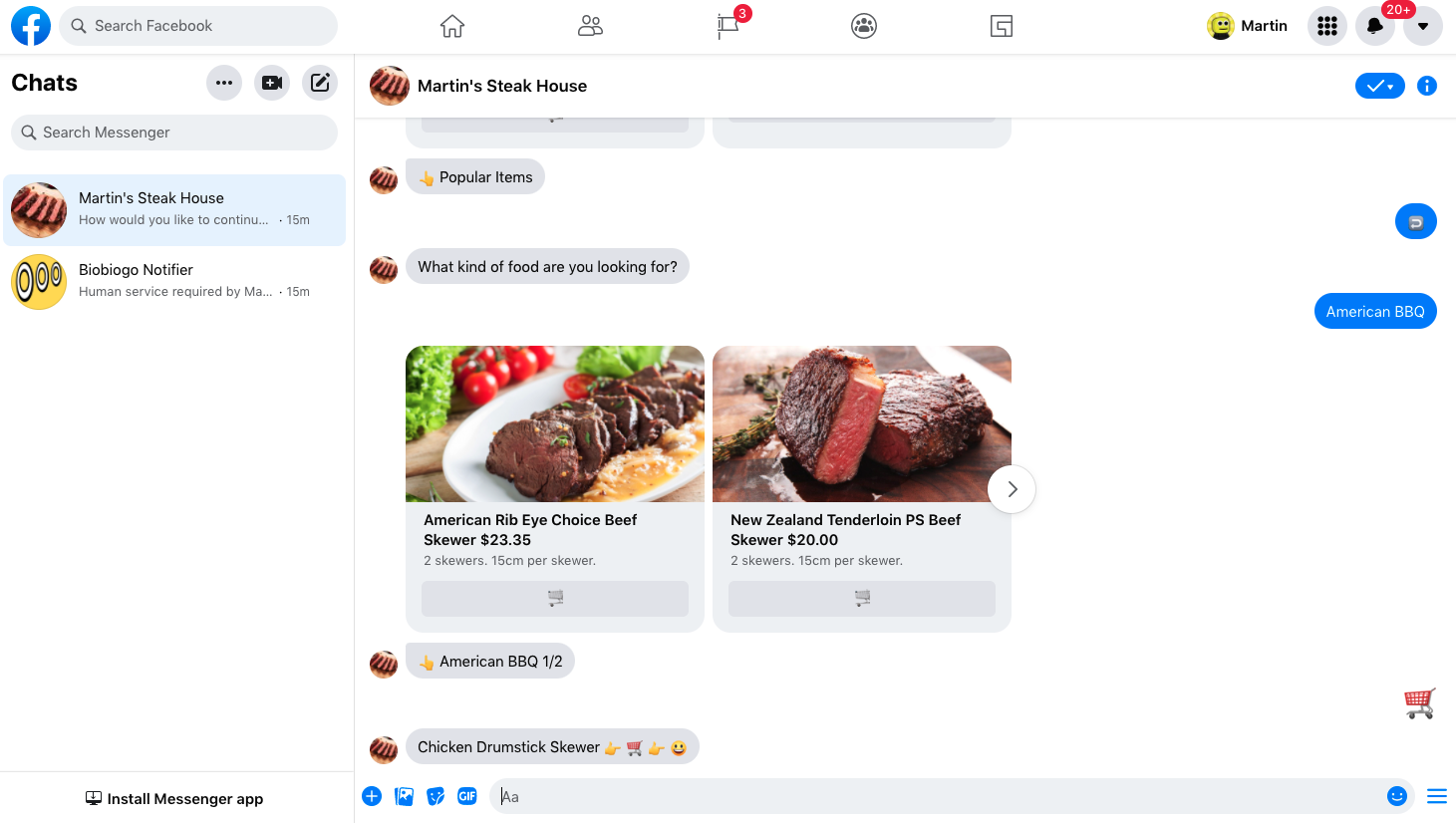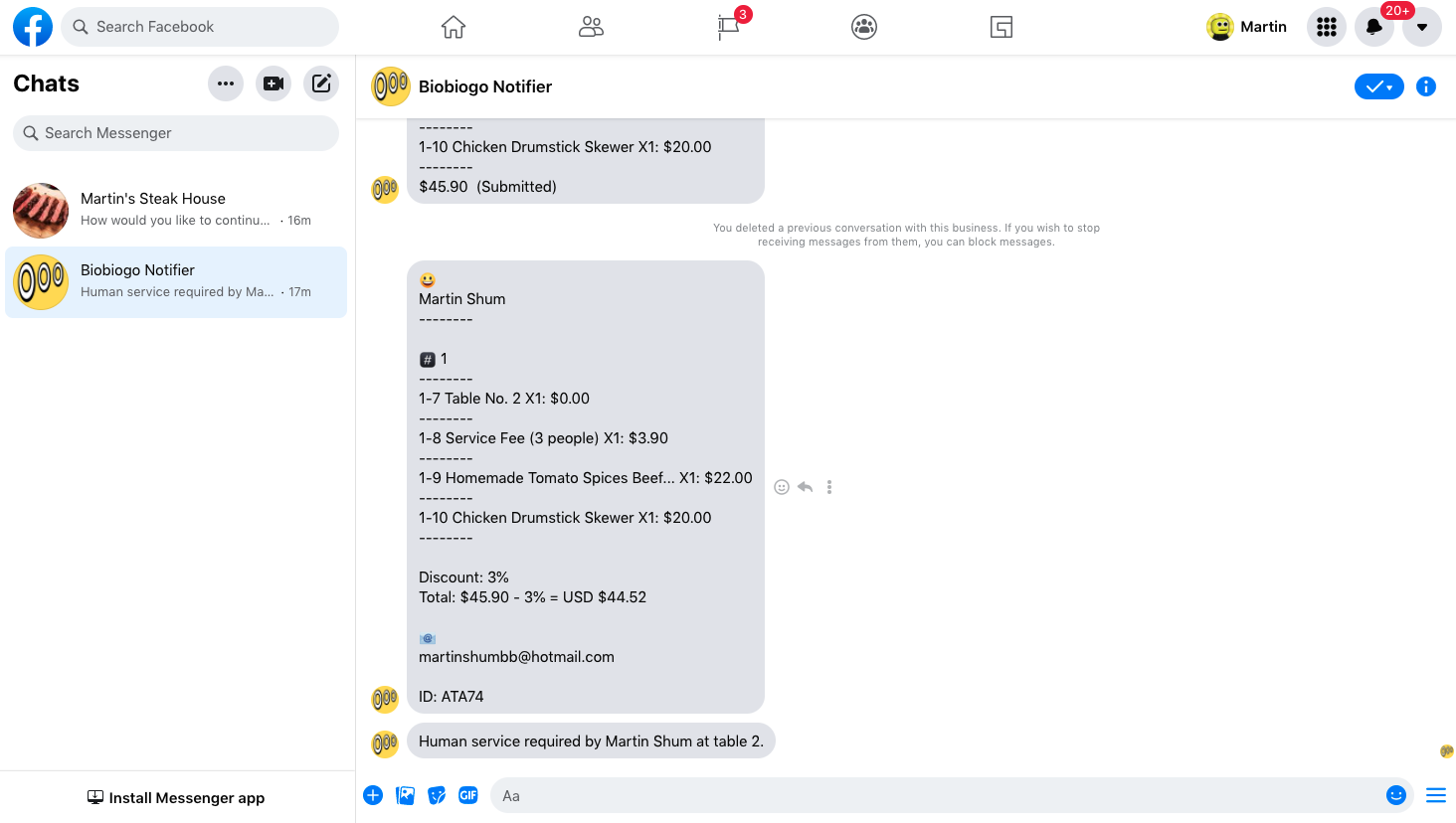Restaurant Online Order Chatbot | Chat Bot Template Store
By Daniel MartinDescription
Free your hands starting from today! This bot helps you to save 50% of human effort. To freely use this template you must agree that not to fire any of your employees.
What is it for
This bot allows your customers place order in your Messenger and Instagram DM inbox.
New~ The checkout component has now implemented the discount feature to help you offering discount to everyone or to Instagram followers who place order via the bot.
Supported Platforms
✅ WhatsApp
✅ Line
✅ Messenger
✅ Instagram DM
Payment support
✅ Online Payment
✅ Offline Payment
✅ None-Payment Mode
Discount
✅ Discount For Everyone
✅ Discount For Instagram Followers Only
SETUP GUIDE
1. Create product list in your Biobiogo
If you don't know how to do it, follow this link.
2. Setup Human service notification
Customers may call human service within the bot, in this case you may want to send a notification when human service requests happen. To do it, go to the bot editor, in scope #2 and #5, scroll to Live Agent Request Section, click "Send Notification", then you will be able to change the notification recipient.
3. Setup order notification
You will be able to receive a notification when your customer places an order or makes a payment.
To change the order notification recipient, go to the bot editor, switch to scope #4 scroll to Text Message Section, in the first block submitcartsuccess, click Send Notification.
To change the checkout notification recipient, go to the bot editor, switch to scope #4 scroll to Quick Reply Section, in condition block When Quick Reply ID equals to checkout, click Send Notification.
TIPS
You may want to place a QR code your restaurant tables so that your customer can scan it to open your Messenger (or Instagram DM). Here is how you can do it.
> Go to your Facebook Page, click Inbox, click the setting icon, click View all settings
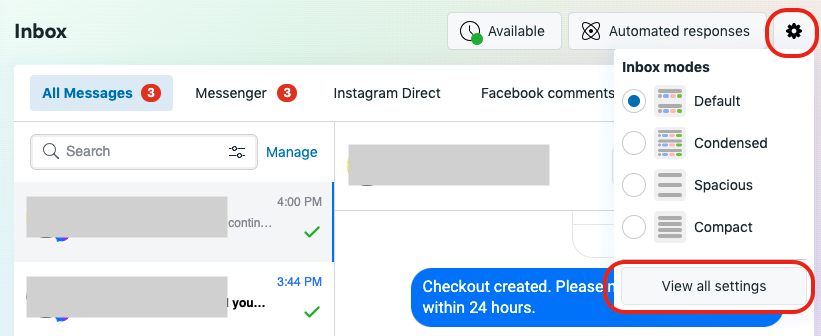
> Then you will be able to see your messenger URL, then copy it.
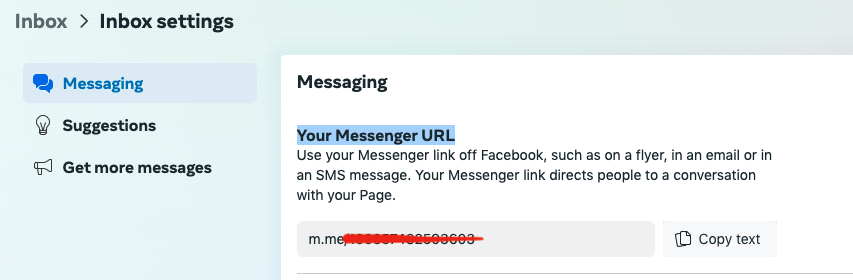
> Go to your Biobiogo link dashboard, click Add Link button, choose URL to QR Code paste your Messenger URL to the URL Field and give it a title, click Save, your QR code will be generated, and it should be look like this.
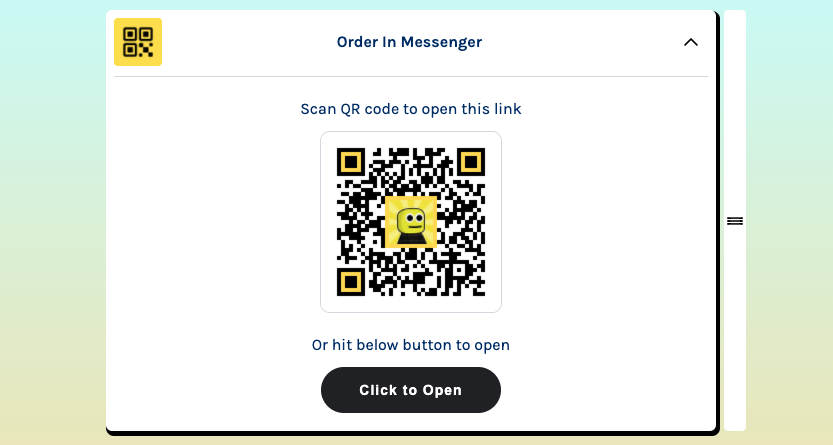
> Download the QR code and print it, paste to your tables.
Enjoy having fun and save money.